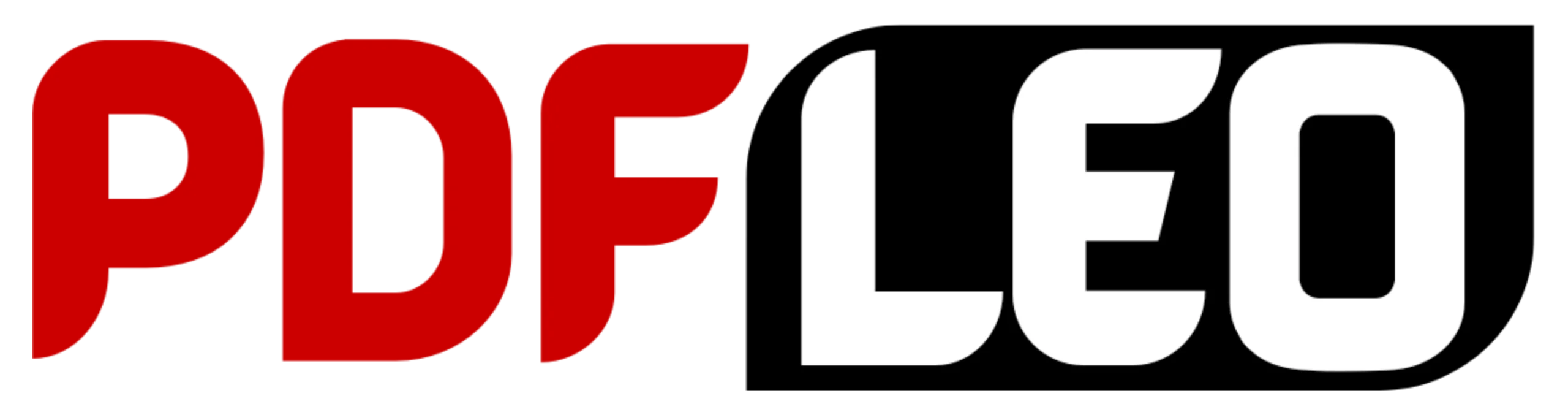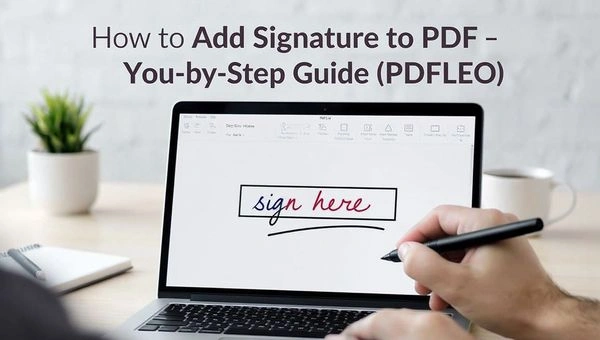Adding your signature to a PDF doesn’t have to be complicated. Whether you’re signing a contract, an agreement, or an approval form, knowing how to add signature to PDF is a simple skill that can save you time and make your documents look professional. With PDFLEO, you can sign PDFs, create signature blocks, and even request others to sign—all in just a few clicks.
This guide will show you how to add signature to PDF step by step, along with tips on using mobile devices, securing signed files, and solving common signing issues.
What Does “Add Signature to PDF” Mean?
Before jumping into the steps, let’s clear up what it means to add a signature to a PDF. A digital signature is your electronic mark that verifies your identity and your agreement with a document’s content.
A signature block is the section of a PDF that includes your name, date, and sometimes your initials. It can be used by one or multiple people who need to sign the same file. When you know how to add signature to PDF, you can streamline approvals, avoid printing, and keep your paperwork organized digitally.
Why You Should Add Signature to PDF Files
Learning how to add signature to PDF offers many benefits:
-
Saves time: No need to print, sign, scan, and resend documents.
-
Looks professional: Clean, digital signatures make your files look polished.
-
Reduces errors: Everyone knows exactly where to sign.
-
Secure and traceable: Digital signatures protect against tampering.
-
Convenient for teams: Multiple people can sign from anywhere, anytime.
If you frequently send or receive contracts, consent forms, invoices, or HR documents, adding a clear signature block ensures everyone signs correctly and in the right order.
How to Add Signature to PDF: Step-by-Step Using PDFLEO
Now, let’s walk through exactly how to add signature to PDF using PDFLEO’s Sign PDF tool. It’s fast, easy, and works right from your browser—no software installation needed.
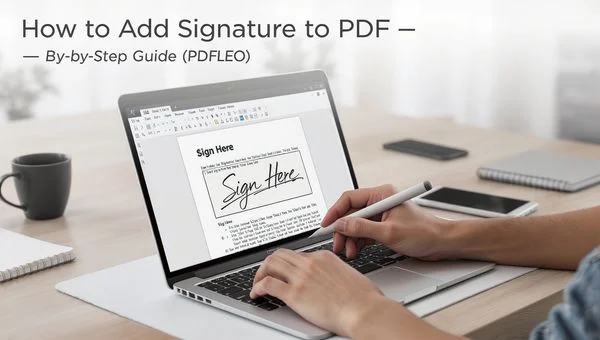
Step 1: Open the Sign PDF Tool
Go to PDFLEO’s Sign PDF tool on your web browser. The homepage gives you a simple “Upload PDF” button that lets you start right away.
Step 2: Upload Your PDF File
Click “Choose File” or drag your document into the upload box. You can upload directly from your computer, or import files from cloud storage like Google Drive, Dropbox, or OneDrive.
Once uploaded, your file opens inside PDFLEO’s signing workspace where you can edit, add fields, or insert your digital signature.
Step 3: Add a Signature to Your PDF
Here comes the main part — learning exactly how to add signature to PDF.
You have a few options:
-
Draw: Use your mouse or touchscreen to draw your signature.
-
Type: Enter your name and choose a handwriting-style font.
-
Upload an image: If you already have a saved signature image (PNG works best), you can upload it.
Click “Add Signature” and place it where it should appear — usually above a line or near your printed name. You can move or resize it to fit perfectly.
Step 4: Add Signature Blocks for Multiple Signers
If you need others to sign your document, PDFLEO makes it easy. Use the “Request Signatures” feature to send signature requests via email. You’ll be redirected to PDFLEO’s secure e-signing platform, where you can:
-
Add multiple recipients
-
Assign specific signature fields to each signer
-
Include date or text boxes for clarity
This feature is perfect for contracts, approvals, or agreements that need multiple signatures in a specific order.
Step 5: Adjust Size, Alignment, and Style
After placing your signature, adjust it to match the document’s layout. Drag the corners to resize and align it neatly with any existing lines or text. You can also add small labels like “Sign Here” using PDFLEO’s Edit PDF tool if you want to make the placement more visible.
To stay consistent across pages, use the page thumbnail view to copy and paste signature blocks where needed.
Step 6: Finish and Save Your Signed PDF
When everything looks good, click Finish. PDFLEO lets you:
-
Download the signed PDF
-
Save it to your cloud storage
-
Share it securely via email or link
If you’ve requested signatures from others, they’ll receive a signing invitation by email. Once everyone signs, you can download the completed document anytime.
How to Add Signature to PDF on Mobile Devices
If you’re not near a computer, don’t worry. You can also add signature to PDF right from your phone using PDFLEO’s mobile-friendly version.
Here’s how:
-
Open PDFLEO’s Sign PDF tool in your mobile browser.
-
Upload your PDF file or import from your Drive, Dropbox, or OneDrive.
-
Tap Add Signature, then draw, type, or upload your signature.
-
Resize and move it where needed.
-
Tap Finish to save, share, or send for others to sign.
It’s that simple. PDFLEO works smoothly on both Android and iOS devices, making it easy to sign PDFs even when you’re on the go.
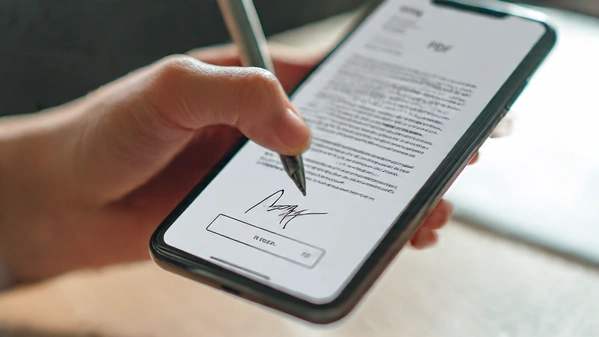
Secure Your PDF After Adding a Signature
Once you know how to add signature to PDF, it’s also important to protect the file. After signing, you can use PDFLEO Protect PDF feature to lock your document.
Here’s what it does:
-
Adds a password to prevent unauthorized access
-
Makes the file read-only so no one can edit your signature
-
Keeps your signature placement secure and unchanged
If the file is legally important, you can also review PDFLEO’s e-signature validity guidelines to ensure it meets your local digital signing requirements.
Common Problems When Adding a Signature to a PDF (and How to Fix Them)
Even though PDFLEO makes the process simple, a few common issues can still appear. Here’s how to fix them quickly:
1. The signature won’t align properly
Zoom in to adjust placement precisely. If the layout is tight, use the Edit PDF tool to add a small blank rectangle, then place your signature on top.
2. Others can’t sign
Double-check that each signature field is assigned to the right email. If not, resend invitations or reassign the fields.
3. Uploaded signature looks blurry or pixelated
Save your signature as a high-resolution PNG with a transparent background for best results.
4. Need multiple signers
Create a separate signature block for each person. You can add initials or date fields if required.
5. Want only the signature box (without signing yet)
You can still place the fields using Request Signatures, then finish and send the invites. Recipients will sign when ready.
Tips for a Perfect Digital Signature
Now that you’ve learned how to add signature to PDF, keep these quick tips in mind for the best results:
-
Use a dark-colored pen when creating your signature image.
-
Avoid adding background or extra lines behind your signature image.
-
Align the signature neatly above any “Printed Name” or “Authorized Signature” lines.
-
Add your full name and date if required for official forms.
-
Save a clean version of your signed file for record-keeping.

FAQs About How to Add Signature to PDF
1. How can I add my signature to a PDF quickly?
Just open PDFLEO’s Sign PDF tool, upload your file, click Add Signature, and place it where it belongs. Then hit Finish to save your signed document.
2. Can I add a signature for someone else?
Yes. Use Request Signatures in PDFLEO, add your recipients, and assign each person their own signature field before finishing.
3. How do I add multiple signature fields in one PDF?
You can place a separate field for each signer on every page. PDFLEO lets you duplicate the same layout to maintain consistent alignment.
4. Can I add a signature block without editing the original file?
Absolutely. You can overlay signature fields on top of the existing content. If you want a visible label like “Sign here,” use the Edit PDF tool.
5. Can I change or remove a signature after adding it?
Yes, as long as the document isn’t locked. Reopen it in PDFLEO, adjust or delete the signature, then save again.
Why Choose PDFLEO for Signing PDFs?
There are plenty of PDF tools online, but PDFLEO stands out because it’s built for simplicity, accuracy, and security. When you use it to add signature to PDF, you get:
-
A clean, ad-free interface
-
Fast uploads and instant saving
-
Secure encryption for every document
-
Easy multi-signer support
-
Cloud integration (Google Drive, Dropbox, OneDrive)
You don’t need to download anything, and it works directly in your browser—perfect for professionals who value speed and privacy.
Final Thoughts
Learning how to add signature to PDF is one of the most practical skills you can pick up for work, study, or personal use. Instead of printing and scanning, you can sign or request signatures instantly with PDFLEO. Whether it’s a contract, consent form, or simple acknowledgement, you can complete it in minutes and share it securely.
So next time someone emails you a PDF to sign, skip the printer and try PDFLEO. You’ll see how easy and efficient it is to add, protect, and manage your digital signatures—all from one place.
Read more article below:
How to Change Highlight Color in PDF Like a Pro : Effortless Ways in 2025
How to Change Highlight Color in PDF Like a Pro : Effortless Ways in 2025
The Scribble Study Method: An Ultimate Friendly Guide to Smarter Learning (2025)