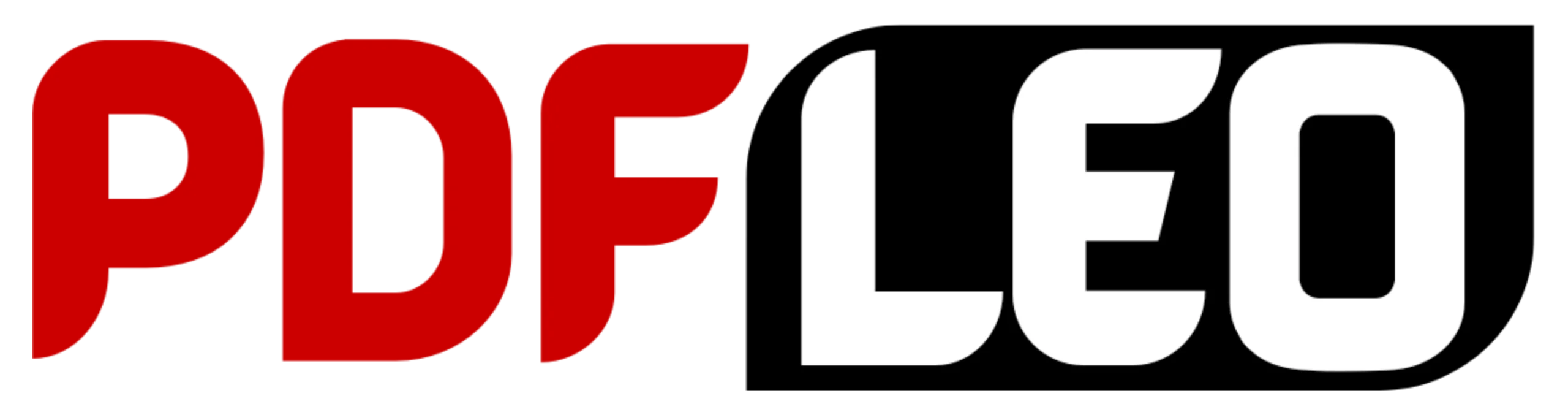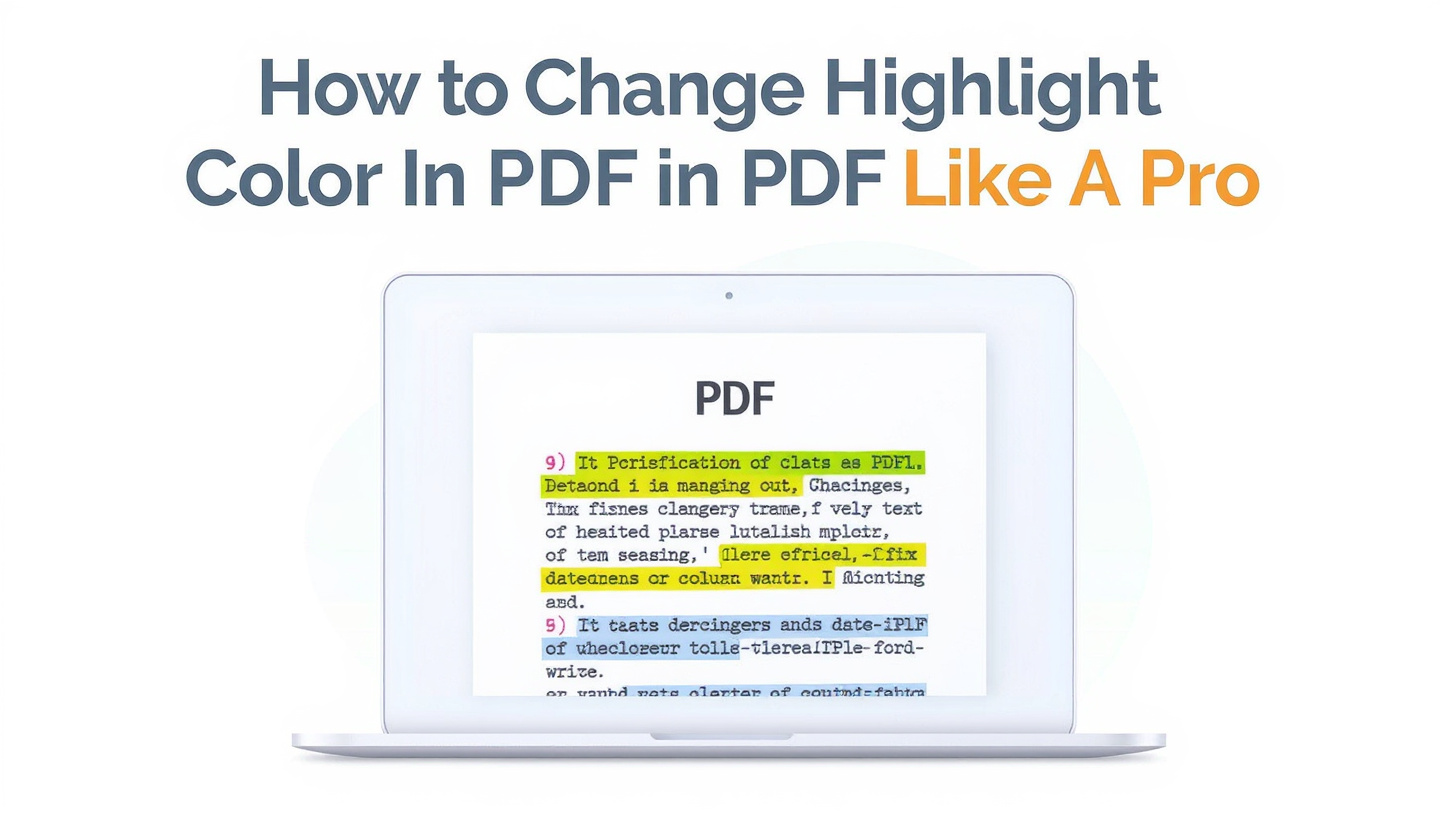How to Change Highlight Color in PDF with PDFLEO: Step-by-Step
Changing highlight color is simple with PDFLEO’s Edit PDF tool, which comes with a PDF Annotator for adding, editing, and adjusting highlights. The process is fast, works directly in your browser, and doesn’t require installing any software.
Step 1: Open Edit PDF
Go to Annotate PDF on PDFLEO. The tool runs online, so you don’t have to download or install anything.
Step 2: Upload Your PDF
-
Drag and drop your PDF into the editor, or
-
Import it directly from cloud storage like Google Drive, Dropbox, or OneDrive.
Step 3: Select the Highlight You Want to Change
Click on the highlighted text. A small toolbar will appear with available editing options, including colors.
Step 4: Change the Highlight Color
Pick a new shade from the palette. The highlight updates instantly, and the text underneath remains untouched.
Step 5: Save Your Updated PDF
When you’re happy with the changes:
-
Click Finish
-
Download the updated file to your device, or
-
Save it directly back to Google Drive, Dropbox, or OneDrive.
Changing Highlight Color on Mobile
You don’t need a desktop computer to do this. On mobile:
-
Open PDFLEO in your browser
-
Upload your PDF
-
Tap the highlight you want to edit
-
Choose a new color from the palette
It works exactly like the desktop version, making it easy to edit highlights wherever you are.
Benefits of Using PDFLEO for Highlight Editing
-
No installation needed – everything works online.
-
Cloud integration – upload and save directly from Google Drive, Dropbox, and OneDrive.
-
User-friendly interface – no complicated menus or technical setup.
-
Multi-color support – choose from a variety of colors for better organization.
-
Mobile-friendly – works just as smoothly on your phone or tablet.
Common Issues When Changing Highlight Colors (and How to Fix Them)
Even though the process is straightforward, you might run into some problems. Here’s how to handle them:
1. Restricted PDFs
Some files are locked, preventing edits. To fix this, you’ll need to unlock them first. PDFLEO offers an Unlock PDF option if you have the right access.
2. Scanned Documents
If your PDF is a scanned image, existing highlights can’t be recolored because they’re part of the image itself. The solution is to remove them and reapply new highlights.
3. Too Many Old Highlights
When a document is overloaded with highlights, managing them can feel overwhelming. PDFLEO makes it easy to delete multiple highlights at once so you can start fresh.
4. Highlights Not Displaying Correctly
Some PDFs have unusual formatting. If colors don’t update as expected, try downloading the file, re-uploading it to PDFLEO, and editing again.
By understanding these issues, you’ll have a smoother editing experience.
Tips for Managing Highlights Effectively
Highlights are most useful when they’re consistent and intentional. Here are a few tips to get the most out of them with PDFLEO:
-
Create a color system: Assign specific colors to categories (e.g., yellow for main points, red for errors, green for important details).
-
Stay consistent: Use the same system across all your documents for faster navigation.
-
Extract highlights: PDFLEO allows you to extract all highlighted text into a separate file for quick revision or reference.
-
Review regularly: Don’t just highlight—revisit your notes to reinforce learning or track progress.
These small practices can make a big difference in how organized and useful your highlights are.
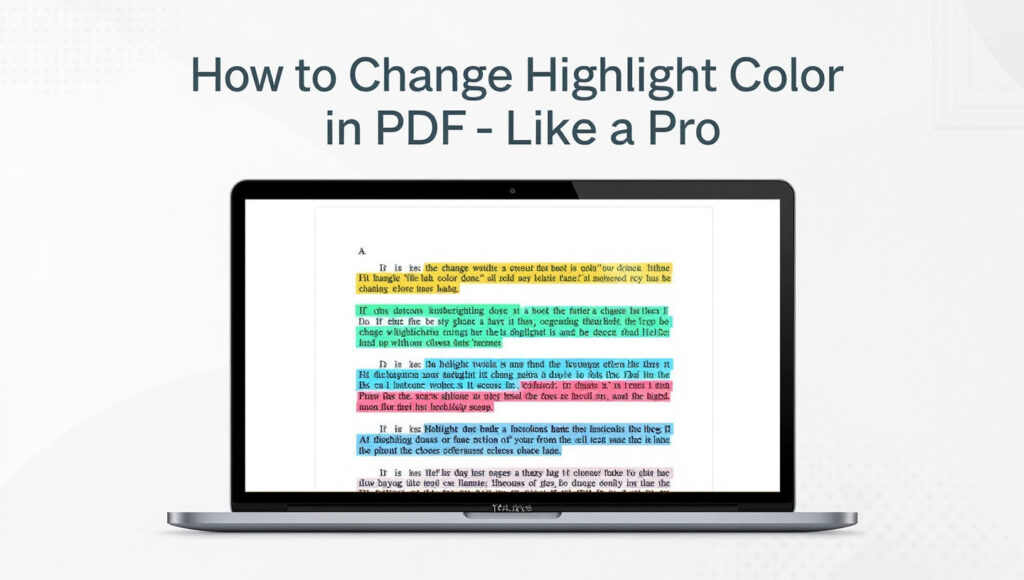
Extra Use Cases for Changing Highlight Colors
-
Research papers: Separate arguments, counterarguments, and references.
-
Contracts: Highlight clauses to approve, review, or negotiate.
-
Project management: Mark tasks as completed (green), in-progress (yellow), or delayed (red).
-
Collaborative work: Assign colors to different team members so everyone’s input is visible.
FAQs About Changing Highlight Color in PDFs
1. How do I change the default highlight color in a PDF?
The default is usually yellow, but with PDFLEO, once you choose a new color, the tool remembers it until you change it again.
2. Can I edit existing highlights instead of removing them?
Yes. Just select the highlight and choose a different color. It updates instantly without affecting the text.
3. Is it possible to use multiple highlight colors in one PDF?
Absolutely. You can use as many as you need, which makes it easier to categorize information.
4. Can I change highlight colors on mobile?
Yes. Open PDFLEO in your mobile browser, tap the highlight, and select a new color just like on desktop.
5. Will highlight color changes stay after saving?
Yes. Once you save or export the file, the updated colors are permanent. Anyone who opens the PDF will see them.
6. Can I share a PDF with updated highlights?
Yes. After editing, you can download the PDF and share it via email or upload it to Google Drive, Dropbox, or OneDrive. The highlights will remain intact.
7. Can I remove all highlights at once?
Yes. PDFLEO allows bulk deletion of highlights if you want a clean start.
8. Do I need to install any software to use PDFLEO?+
No. Everything works online in your browser.
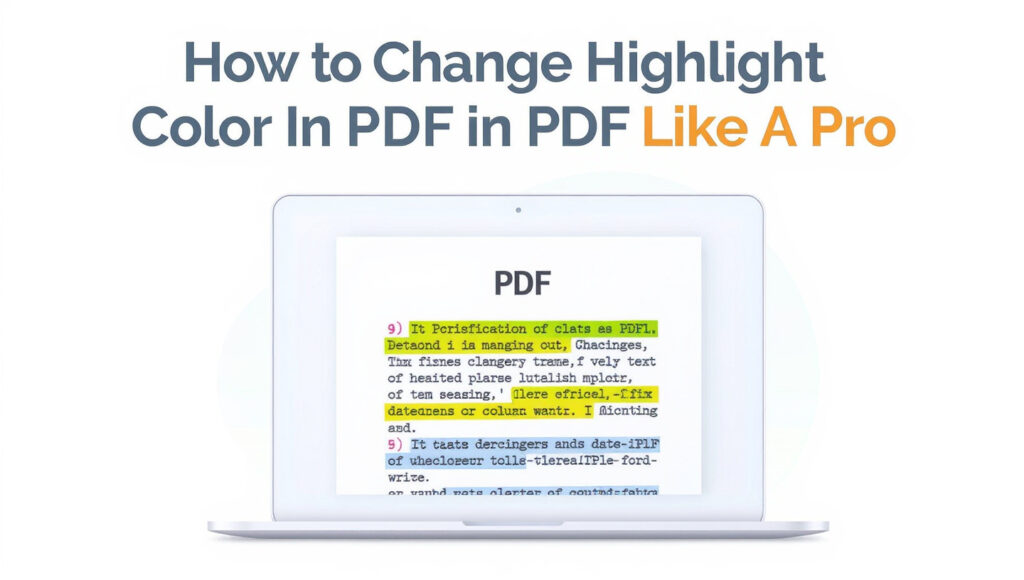
Final Thoughts
Highlighting is a powerful way to organise and remember important information, but using only one color can make things messy. By changing highlight colors in a PDF, you can create a clear, organized, and meaningful system that works for your needs.
With PDFLEO’s Edit PDF and PDF Annotator tools, changing highlight colors is simple, fast, and accessible on any device. Whether you’re a student, a professional, or a casual reader, this feature helps you manage your PDFs more effectively.
If you want to get the most out of your PDFs, start experimenting with color-coded highlights today. PDFLEO makes it easy.
Read more articles:
The Scribble Study Method: An Ultimate Friendly Guide to Smarter Learning (2025)
Word to PDF Converter – Convert Word Files to PDF Easily 2025