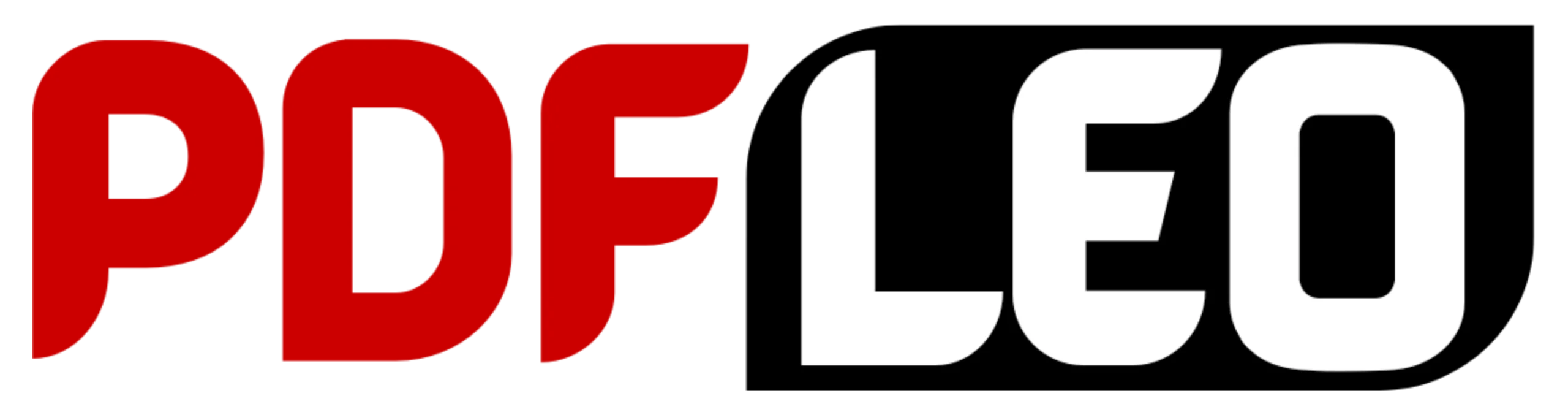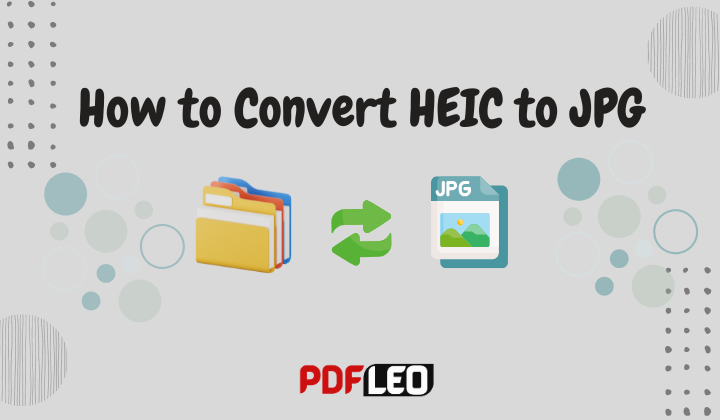We’ve all been there. You snap a perfect photo on your shiny new iPhone, email it to a friend, upload it to a website, or try to open it on your Windows PC, only to be met with confusion, an error message, or a blank space. The culprit? That little file extension: .HEIC. While HEIC (High-Efficiency Image Format) offers fantastic space savings for Apple users, its lack of universal compatibility creates constant headaches.
Why You Need to Know How to Convert HEIC to JPG
Grasping the “why” behind the format helps highlight the importance of knowing how to convert HEIC to JPG. Apple introduced HEIC as the default photo format starting with iOS 11 and macOS High Sierra due to its many advantages:
- Superior Compression: HEIC files can be up to 50% smaller than equivalent JPGs while often maintaining better image quality. This saves precious storage space on your devices and iCloud.
- Advanced Features: HEIC supports features like 16-bit color depth (vs. JPG’s 8-bit), transparency (alpha channels), and even storing multiple images (like Live Photos or bursts) in a single file.
However, the trade-off is significant:
- Limited Compatibility: Outside the Apple ecosystem (iOS, iPadOS, macOS), support is spotty. Most websites, social media platforms (though many now accept uploads but convert them internally), email clients, older software, Android devices, and crucially, Windows PCs without specific codecs, struggle or fail to open HEIC files.
- Workflow Disruption: Sharing photos becomes a chore. Editing in non-Apple software often requires conversion first. Archiving photos for long-term use is riskier with a less universally adopted format.
This broad incompatibility is exactly why learning how to convert HEIC to JPG isn’t just helpful—it’s often essential for a smooth and hassle-free digital experience.

Method 1: How to Convert HEIC to JPG Directly on Your iPhone or iPad (iOS/iPadOS)
Apple provides built-in ways to handle the conversion without needing a computer. Here’s how to convert HEIC to JPG on your iOS device:
-
Change the Default Camera Format (Pre-Conversion):
- Go to Settings > Camera > Formats.
- Instead of “High Efficiency” (which uses HEIC/HEVC), select “Most Compatible”. This makes your iPhone/iPad capture photos as JPG and videos as MP4 from now on.
- Pros: Automatic, no further action needed for new photos. Cons: Doesn’t convert existing HEIC photos, and new photos take up more storage space.
-
Convert on Export (Share Sheet Method):
- Open the Photos app and select the HEIC image(s) you want to convert.
- Tap the Share icon (box with upward arrow).
- Scroll through the app icons and look for “Copy as JPG“. If you don’t see it immediately, scroll all the way to the right and tap “Edit Actions…”.
- Find “Copy as JPG” in the list of available actions and tap the green + button next to it to add it to your favorites. Tap Done.
- Now, when you tap Share and select “Copy as JPG“, the image is converted to JPG format and placed on your clipboard.
- You can then paste it directly into an email, message, notes app, or into any app that accepts image pasting. To save it back to your Photos library, paste it into a note, long-press the image in the note, and choose “Save Image”. This is a core way how to convert HEIC to JPG directly on device.
-
Using Shortcuts (For Batch Conversion):
- Open the Shortcuts app (pre-installed by Apple).
- Tap the + icon in the top right to create a new shortcut.
- Tap “Add Action”.
- Search for and select “Get Selected Photos”.
- Tap “Add Action” again. Search for and select “Convert Image”.
- In the “Convert Image” action, ensure “Format” is set to JPEG. You can optionally adjust quality.
- Tap “Add Action” again. Search for and select “Save to Photo Album”. Choose an album (e.g., “Converted JPGs”) or leave as “Recents”.
- Tap “Next” in the top right, give your shortcut a name (e.g., “HEIC to JPG”), and tap “Done”.
- To Use: Open Photos, select the HEIC images, tap the Share icon, scroll down, and select your “HEIC to JPG” shortcut. The converted JPGs will save to your Photos. This is a powerful automation method for how to convert HEIC to JPG in batches on iOS.
Method 2: How to Convert HEIC to JPG on Your Mac (macOS)
macOS handles HEIC natively, making conversion straightforward:
-
Change Import Default in Photos (Pre-Conversion for New Imports):
- Open the Photos app.
- Go to Photos > Settings (or Preferences) > General.
- Click the “Import Settings…” button.
- Under “Copy items to the Photos library”, change “Import Using:” from “Automatic” (which typically keeps HEIC) to “JPEG”.
- Pros: Automatically converts during import from camera/SD card. Cons: Doesn’t convert existing library photos; uses more storage; loses potential HEIC benefits.
-
Export As JPG from Preview (Single or Few Images):
- Locate the HEIC file in Finder.
- Double-click it. It will usually open in Preview (macOS’s default image viewer).
- Once open in Preview, go to File > Export….
- In the export dialog, choose “JPEG” from the “Format” dropdown menu.
- Adjust the quality slider if desired (higher = larger file size but better quality).
- Choose a save location and filename, then click “Save”. Simple and direct – this is a fundamental macOS method for how to convert HEIC to JPG.
-
Export As JPG from Photos App (Single or Batch):
- Open the Photos app.
- Select the HEIC photo(s) you want to convert (click one, or Cmd+Click for multiple).
- Go to File > Export > Export [X] Photos… (where [X] is the number selected).
- In the export dialog:
- Under “Photo Kind”, choose “JPEG”.
- Adjust the “JPEG Quality” slider.
- Choose settings for Size, Metadata, etc.
- Click “Export…”, choose a location, and click “Export”. This is the best native method how to convert HEIC to JPG in bulk within the Photos ecosystem.
-
Automator for Batch Conversion (Advanced):
- Open Automator (Applications > Utilities).
- Choose “Quick Action” as the document type.
- Set “Workflow receives current” to “image files” in “Finder”.
- In the Actions library, find “Rename Finder Items” and drag it in. Choose “Add Text” and add something like “_converted” (optional, prevents overwriting originals).
- Find and drag “Convert image types” into the workflow.
- In “Convert image types”, set “To Type” to “JPEG”.
- Save the Quick Action (e.g., “Convert HEIC to JPG”).
- To Use: In Finder, select HEIC files, right-click, go to Quick Actions, and select your saved action. A powerful automation for how to convert HEIC to JPG directly from Finder.
Method 3: How to Convert HEIC to JPG on Windows 10 & 11
Windows lacks native HEIC support out-of-the-box, but solutions exist:
-
Install the HEVC/HEIF Extensions (Enables Viewing & Potential Conversion):
- Free Option (Older PCs): Search the Microsoft Store for “HEIF Image Extensions” by Microsoft and “HEVC Video Extensions” from the “HEVC from Device Manufacturer” publisher (often free). Install both. This allows viewing HEIC in File Explorer/Photos app but doesn’t always enable direct “Save As JPG” easily.
- Paid Option (Newer PCs): Search for “HEVC Video Extensions” by Microsoft (usually $0.99). Install this and the free “HEIF Image Extensions”. This combination is more reliable.
- After installing these, you might be able to open HEIC in Paint or Photos and use “Save As” > JPG, but it’s inconsistent. Primarily enables viewing.
-
Using the Photos App (If Extensions Installed):
- Double-click the HEIC file. If extensions are installed correctly, it should open in the Photos app.
- Click the “…” (ellipsis) button in the top right menu bar.
- Select “Save as” or “Save a copy”.
- In the dialog box, change the “Save as type:” dropdown from “High Efficiency Image file (*.heic)” to “JPEG image (*.jpg, *.jpeg, *.jpe)”.
- Choose a location and filename, click “Save”. This becomes a viable method how to convert HEIC to JPG in Windows once extensions are installed.
-
Batch Conversion Using Copy & Paste (If Extensions Installed):
- Open the folder containing your HEIC files in File Explorer.
- Select the files you want to convert.
- Right-click and choose “Copy” or press Ctrl+C.
- Open the Paint application (search for it in the Start menu).
- Press Ctrl+V to paste the images. Paint will usually convert them automatically upon pasting.
- You’ll see each image as a tab in Paint. Go to File > Save As > JPEG picture. Choose location and filename. Repeat for each tab. Clunky for many files, but a workaround.
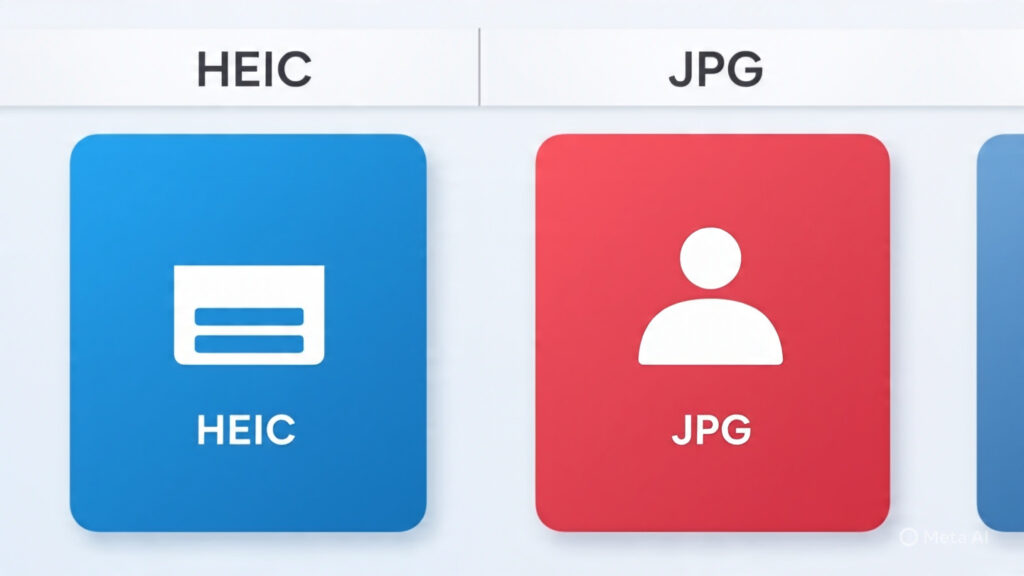
Method 4: How to Convert HEIC to JPG Online (Any Device with a Browser)
Online converters are incredibly convenient, especially when you need how to convert HEIC to JPG quickly without installing software or if you’re on a device not covered above. Caution: Be mindful of privacy and file limits.
-
Popular & Reputable Options:
- CloudConvert : Excellent interface, supports batch conversion, various options (quality, resize), integrates with cloud storage. Free tier has limits.
- Convertio : Simple drag-and-drop, batch support, decent speed. Free tier has file size and daily limits.
- Aconvert : Straightforward, offers options. Free, but has ads and file size limits.
- iLoveIMG : Clean interface, batch conversion, compression/resize options. Free tier has limits.
- Zamzar : Long-standing service, email delivery option. Free tier has file size limits and wait times.
-
How to Use Online Converters (General Steps):
- Go to the converter website.
- Click “Choose Files”, “Select Images”, or drag-and-drop your HEIC files into the designated area. Most support multiple files.
- (Optional) Adjust settings like JPG quality or resize options if available.
- Click “Convert”, “Start Conversion”, or similar.
- Wait for the conversion to complete.
- Download the resulting JPG file(s). You’ll usually get a download link or button for each file or a ZIP archive for batches. This is the most universally accessible method how to convert HEIC to JPG regardless of your operating system.
Method 5: How to Convert HEIC to JPG Using Dedicated Software (Power & Features)
For frequent conversions, large batches, or advanced needs, dedicated software is the answer. Here’s how to convert HEIC to JPG with powerful tools:
-
iMazing HEIC Converter (Windows & macOS):
- (Top Recommendation for Simplicity & Focus): Specifically designed for one task: converting HEIC to JPG/PNG. Drag-and-drop, batch processing, preserves metadata, simple interface, free. (https://imazing.com/heic).
- Pros: Fast, lightweight, free, does the job perfectly. Cons: Very focused (only does conversion).
-
CopyTrans HEIC for Windows (Windows):
- Installs a shell extension allowing direct right-click conversion in File Explorer. Also integrates with Photos app for saving as JPG. Free. (https://www.copytrans.net/copytransheic/).
- Pros: Seamless integration into Windows Explorer. Cons: Windows only.
-
XnConvert (Windows, macOS, Linux):
- Powerful, free, cross-platform batch image processing tool. Can convert HEIC to JPG and apply hundreds of other transformations (resize, watermark, filters, etc.). (https://www.xnview.com/en/xnconvert/).
- Pros: Extremely powerful, free, cross-platform. Cons: Steeper learning curve, interface can be overwhelming for simple conversion.
-
Adobe Photoshop / Lightroom (Windows & macOS):
- The professional standards. Open HEIC files directly (may require Camera Raw update) and use “Save As” or “Export” to save as JPG. Lightroom is excellent for batch exporting.
- Pros: Maximum quality control, professional features. Cons: Expensive subscription, overkill for simple conversion.
Choosing the Right Method: How to Convert HEIC to JPG for YOUR Needs
The best method for how to convert HEIC to JPG depends entirely on your situation:
- “I just need to send one photo quickly from my iPhone”: Use the Share Sheet > Copy as JPG method.
- “I have hundreds of HEIC photos from my iPhone on my Mac”: Use Photos App Export or Automator.
- “I’m on Windows and get HEIC files occasionally”: Install the HEIF/HEVC extensions and use the Photos App Save As method, or use a free tool like iMazing HEIC Converter or CopyTrans HEIC.
- “I need to convert some HEIC files right now and I’m on a Chromebook/library computer”: Use a reputable Online Converter.
- If you convert HEIC files regularly and require speed or bulk processing, consider using dedicated tools like iMazing HEIC Converter (free) or XnConvert (free and powerful) for efficient performance.
- “I want to avoid HEIC altogether”: Change your iPhone/iPad Camera Setting to “Most Compatible”.
Important Considerations When You Convert HEIC to JPG
- Metadata: Most methods (Photos export, Preview, iMazing, XnConvert) preserve basic EXIF metadata (date, time, camera model). Online converters sometimes strip this. Check if metadata is important for you.
- Quality Loss: JPG is a lossy format. Each save/encode degrades quality slightly. Converting HEIC (which is also lossy) to JPG involves transcoding and can cause minor additional loss, especially at lower quality settings. Use high or maximum JPG quality settings when possible.
- File Size: JPGs converted from HEIC will generally be larger than the original HEIC file. Be prepared for this increase, especially with large batches.
- Originals: Most conversion methods create a new JPG file, leaving your original HEIC intact. This is good practice! Only methods like changing the iPhone default replace the capture format for future photos.
- Batch vs. Single: Choose tools that support batch conversion if you have many files. Doing them one-by-one is inefficient.

Conclusion: Mastering HEIC to JPG Conversion is Essential
The question “how to convert HEIC to JPG” arises constantly in our multi-platform digital world. While HEIC offers technical advantages within Apple’s ecosystem, the practical need for universal compatibility makes JPG conversion a frequent task. Thankfully, as this guide demonstrates, there’s a solution for every scenario, device, and skill level.
Whether you use the simplicity of your iPhone’s Share Sheet, the power of macOS Automator, the integration of Windows extensions, the convenience of online tools, or the efficiency of dedicated software like iMazing HEIC Converter, you now possess the knowledge to effortlessly break down the HEIC barrier. Choose the method that best fits your workflow, convert with confidence, and share your images freely, knowing they’ll open anywhere, anytime. Stop letting HEIC files slow you down – mastering how to convert HEIC to JPG is your key to seamless image sharing and compatibility.
Also Read The Below:
Best PDF Compressor: Optimizing Storage, Enhancing Sharing, and Selecting the Premier Tools of 2025
PDF to Word Converter: Your Ultimate Guide to Smarter Document Editing (2025)