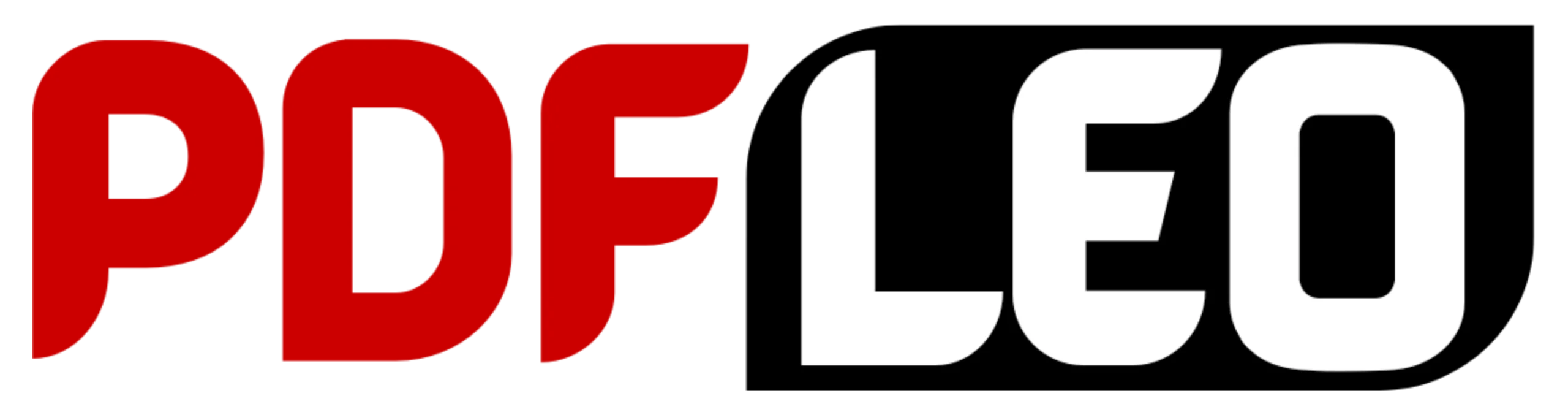A common format for distributing documents, contracts, eBooks, and other types of information is PDF. These files are occasionally password-protected to stop unwanted access. Although this is a very useful security feature, having to enter the password each time you need to access the file can make it inconvenient. You’re in the right place if you’re trying to find a way to reduce this frustration.This article will guide you through everything you need to know about how to remove password from PDF file, step by step.
Why Would You Want to Remove a Password from a PDF File?
Let’s first examine the benefits of knowing how to erase a password from a PDF file before moving on to the steps:
• Ease of Access: It can be inconvenient to constantly type a password, particularly if you are the document’s legitimate owner.
• Regular Sharing: It’s simpler to share the material without a password if you need to do so with family members or trusted coworkers.
• Automation: Until the password is deactivated, password-protected PDFs cannot be utilized with automation tools.
• Archival: When a PDF doesn’t require a password each time it is opened, long-term archiving is made easy.
Note: You should only try to unlock PDFs that you are authorized to access. It may be unlawful to remove protection from unapproved or copyrighted content.
Methods on How to Remove Password from PDF File
There are several ways to remove a password from a PDF, ranging from online tools to offline software and even using your browser. Let’s explore each one in detail.
-
Using Google Chrome (Free & Easy)
One of the easiest ways to understand how to remove password from PDF file is by using Google Chrome. Here’s how:
Step-by-Step:
- Open the Password-Protected PDF File in Chrome.
- Simply drag and drop the file into your Chrome browser or right-click the file > Open with > Google Chrome.
- Enter the PDF Password to access the file.
- Once the file opens, click the Print icon or press Ctrl + P.
- In the printer section, choose “Save as PDF”.
- Click Save and give your file a name.
- The newly saved file will no longer require a password.
This method is one of the simplest and safest ways to learn how to remove password from PDF file without third-party tools.
-
Use Online Tools
There are many free and paid websites that can help you understand how to remove password from PDF file online:
Popular Tools:
- Smallpdf.com
- iLovePDF.com
- PDF2Go.com
How to Use:
- Visit any of the above sites.
- Upload the password-protected PDF file.
- Enter the password when prompted.
- Click on the “Unlock” or “Remove Password” button.
- Download your unlocked PDF.
Pros:
- No software installation needed.
- Quick and accessible from anywhere.
Cons:
- Privacy concerns with sensitive data.
- Requires internet connection.
- Usually has file size limits.
For simple documents, using online services is a quick way to learn how to remove password from PDF file.
-
Using Adobe Acrobat Pro
If you own Adobe Acrobat Pro, it offers a professional and secure way to explore how to remove password from PDF file:
Steps:
- Open the PDF in Adobe Acrobat Pro.
- Enter the password to unlock it.
- Go to File > Properties.
- In the Security tab, choose “No Security” under Security Method.
- Click OK, then save the file.
This method is perfect if you frequently work with sensitive or confidential PDFs and need a reliable way to know how to remove password from PDF file permanently.
-
Using Microsoft Print to PDF (Windows Users)
If you’re on a Windows PC and want a hassle-free method, here’s how to remove password from PDF file using the built-in Microsoft Print to PDF:
Steps:
- Open the password-protected PDF using any reader (Adobe Reader, Edge, Chrome).
- Enter the password to access it.
- Press Ctrl + P to bring up the print dialog.
- Choose Microsoft Print to PDF as your printer.
- Click Print, choose a location, and save the new file.
The newly created PDF will be password-free. It’s a good offline way to understand how to remove password from PDF file without installing anything.
-
Using Preview on Mac
Mac users also have a native way to learn how to remove password from PDF file using the Preview app.
Steps:
- Open the PDF in Preview.
- Enter the password when prompted.
- Go to File > Export as PDF.
- Save the file with a new name.
The exported version will no longer ask for a password. It’s a fast, reliable way for Mac users to follow the steps of how to remove password from PDF file safely.
Tips While Removing Password from PDF File
To ensure the process of how to remove password from PDF file is smooth and secure, consider the following:
- Always backup the original password-protected file.
- Only use trusted tools or websites, especially for sensitive documents.
- If the file has editing restrictions, you may need permission or additional tools.
- Use strong security software when downloading unlocked files from online tools.

Common Problems & Solutions
I Forgot the PDF Password. Can I Still Remove It?
Unfortunately, all the above methods require the correct password first. If you’ve forgotten it:
- Try to recall commonly used passwords.
- Use a password manager to check saved ones.
- Consider using PDF password recovery software (not guaranteed and often slow).
If you don’t have permission or ownership, it’s not ethical or legal to bypass the password.
My PDF Is Locked for Editing Only, Not for Opening
If your PDF opens without a password but you can’t edit or print, it has a different kind of protection. To remove it:
- Use Adobe Acrobat Pro (requires permission).
- Use advanced PDF editors like Foxit PDF Editor or PDFElement.
- Online tools like PDFLeo, iLovePDF and Smallpdf may also help.
Is It Legal to Remove Password from PDF File?
Yes, but with conditions:
Legal:
- You own the file.
- You’ve been given the password.
- You need easier access for personal use.
Illegal:
- You’re bypassing security on a document you don’t own.
- You’re sharing copyrighted or confidential files without permission.
Make sure your use case follows the law before you follow any method on how to remove password from PDF file.
Best Practices After Removing the Password
Now that you’ve learned how to remove password from PDF file, here are a few good practices:
- Encrypt the file if it still needs protection using secure tools.
- Rename the new file to distinguish it from the original.
- Securely delete the old file if no longer needed.
- Keep your software updated to prevent vulnerabilities.
Knowing how to remove password from PDF file is a handy skill, especially if you frequently deal with documents in professional or academic settings. From browser tricks to advanced software, there are plenty of ways to unlock a PDF, provided you have the right authorization.
Whether you choose to use Google Chrome, Adobe Acrobat Pro, or a trusted online tool, always prioritize data safety and ethical usage. Follow this guide step by step and you’ll never be annoyed by repeatedly entering PDF passwords again.
So next time you’re stuck wondering how to remove password from PDF file, just refer to this guide and choose the method that fits your needs best.
Also Read The Below Article:
Best PDF Compressor: Optimizing Storage, Enhancing Sharing, and Selecting the Premier Tools of 2025