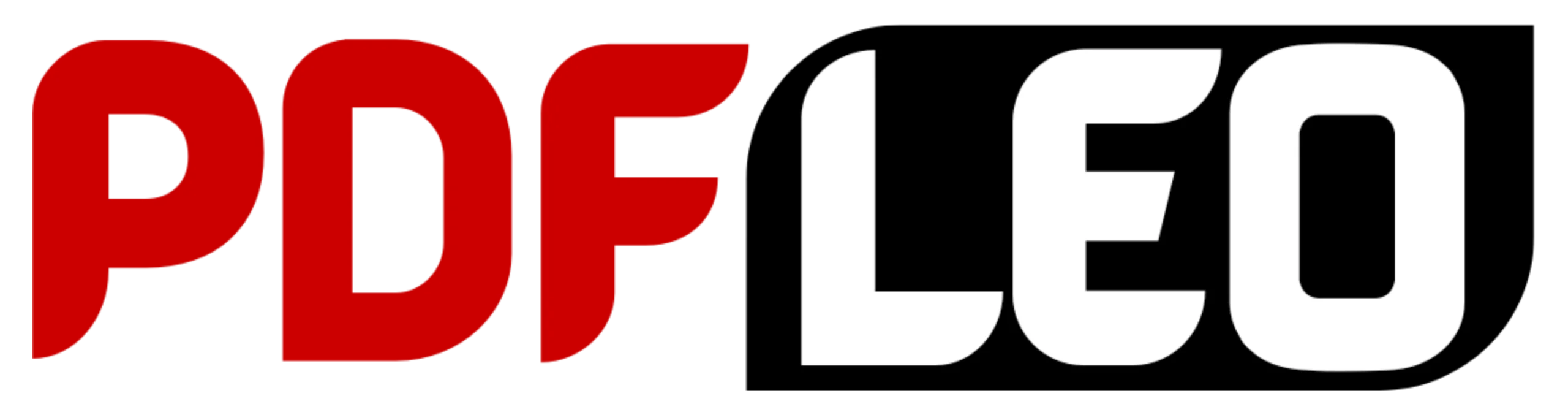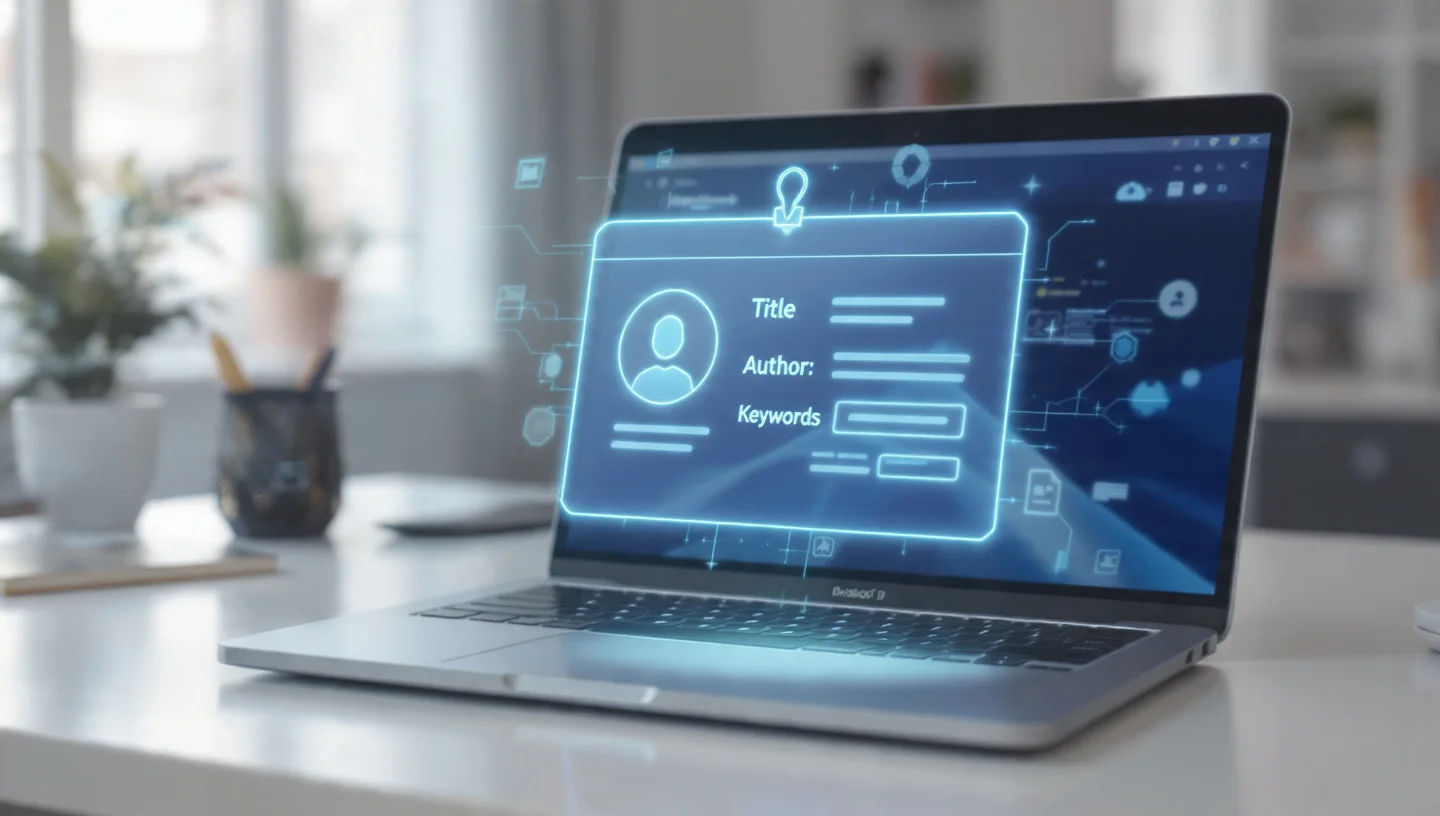Every time you open a PDF and find yourself wondering about its origin, its purpose, or who created it, you are interacting with a hidden layer of information known as metadata. Think of this data as your document’s digital fingerprint or ID card. It’s the background intelligence that doesn’t appear on the pages you read but is embedded within the file itself, offering crucial context to both humans and software.
In today’s digital workspace, where we manage hundreds of files, taking control of this information is not just a technical nicety—it’s a fundamental practice for organisation, security, and professionalism. This definitive guide will walk you through everything you need to know about PDF metadata and how a powerful PDF metadata editor can transform your document management workflow, with a focus on using PDFLEO robust desktop application for Windows and Mac.
Key Takeaways
-
PDF metadata includes essential details like title, author, subject, keywords, and creator.
-
A dedicated PDF metadata editor allows you to view, edit, or completely remove this information.
-
Using a desktop tool like PDFLEO ensures your sensitive files are processed locally on your computer, not on a remote server.
-
Managing your metadata enhances file organisation, improves search ability, bolsters online SEO, and protects your privacy.
-
PDFLEO is trusted by individuals and global enterprises for its secure, fast, and comprehensive PDF management suite.
What is PDF Metadata? The Hidden DNA of Your Documents
At its core, PDF metadata is a set of standardised information embedded within a Portable Document Format (PDF) file. It is structured using the Extensible Metadata Platform (XMP) standard, which allows this data to be easily read and processed by various software, operating systems, and search engines.
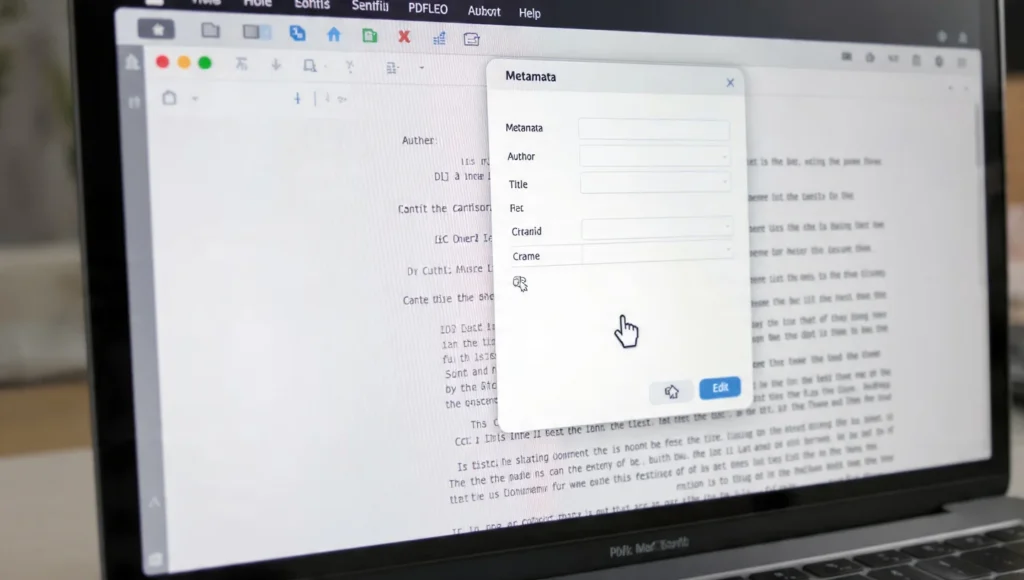
When you right-click a PDF file on your computer, select “Properties,” and navigate to the “Details” tab, you are viewing its metadata. This typically includes:
-
Title: The official name of the document. This is often different from the filename.
-
Author: The person or entity who created the document.
-
Subject: A brief description of the document’s content.
-
Keywords: A list of relevant terms that describe the document’s topics.
-
Creator: The software application used to create the original document (e.g., Microsoft Word, Adobe InDesign).
-
Producer: The software used to convert the document to PDF.
-
Creation Date & Modification Date: Timestamps of when the file was first created and last modified.
Why You Should Care About This Hidden Information
You might be tempted to ignore these fields, but doing so means missing out on significant efficiency and security benefits. Properly managed metadata is the cornerstone of intelligent document handling.
1. Unbeatable Organisation and Retrieval
Imagine you have a folder with hundreds of PDFs—invoices, reports, contracts, and whitepapers. Filenames can only get you so far. By embedding consistent metadata, such as using “Q3 Financial Report” as the title and adding keywords like “invoice,” “2024,” and “client-name,” you can use your operating system’s search function (like Windows Search or macOS Spotlight) to instantly locate files based on this embedded content. It turns a chaotic digital drawer into a finely tuned filing cabinet.
2. Enhanced Professionalism and Presentation
When you share a PDF, its metadata travels with it. A document with a properly formatted title and author name appears far more professional than one with a generic title like “Document1” or an author field populated by an old, personal computer name. This attention to detail builds credibility with clients, colleagues, and stakeholders.
3. Search Engine Optimisation (SEO) for Online PDFs
If you publish PDFs on your website, blog, or through online platforms, search engines like Google crawl and index this embedded metadata. A well-crafted title, subject description, and strategic keywords can significantly improve your document’s visibility in search engine results pages (SERPs), driving more traffic and engagement.
4. Critical Privacy and Security
This is often the most overlooked aspect. Metadata can inadvertently leak sensitive information. An author field might contain a full employee name, the “creator” field could reveal an internal software license, and keywords might include confidential project codenames. Before sharing a PDF externally, using a PDF metadata editor to review and sanitize this information is a crucial step in data protection, ensuring you don’t expose more than you intend to.
How to Use a PDF Metadata Editor on Windows or Mac with PDFLEO
While many basic PDF viewers allow you to see metadata, editing it often requires a more specialized tool. Online editors exist, but they pose a security risk by requiring you to upload your potentially sensitive documents to a third-party server. This is where a desktop application like PDFLEO shines, offering both power and privacy.
PDFLEO’s Desktop App ensures all processing happens locally on your machine. Your files never leave your computer unless you explicitly choose to upload them to a connected cloud service, providing peace of mind for corporate and personal use.
A Step-by-Step Guide to Editing PDF Metadata
Using PDFLEO as your PDF metadata editor is a straightforward process designed for users of all skill levels.
Step 1: Download and Install
Begin by downloading the PDFLEO Desktop App for your operating system (Windows or Mac) from the official PDFLEO website. Follow the simple installation instructions to get the application running on your computer.
Step 2: Authenticate and Launch
Open the PDFLEO application. If you have a PDFLEO Premium account, log in to unlock the full suite of features, including advanced metadata editing. The clean and intuitive interface will greet you, ready for action.
Step 3: Open Your Target PDF
You can open your PDF file by dragging and dropping it directly into the PDFLEO application window or by using the “Open File” button to navigate to its location on your hard drive.
Step 4: Access the Information Sidebar
Once your PDF is open in the viewer, locate the arrow or sidebar icon on the right-hand side of the interface. Clicking this will reveal the “Information” panel, which displays the document’s current metadata.
Step 5: Initiate the PDF Metadata Editor
Within the Information sidebar, you will see an “Edit Metadata” icon (it often looks like a pencil or edit symbol). Click this icon to make the metadata fields editable.
Step 6: Input and Update Your Data
You can now update any or all of the following fields to your specifications:
-
Title: Enter a clear, descriptive title.
-
Author: Update the author name for proper attribution.
-
Subject: Provide a concise summary of the document’s content.
-
Keywords: Add relevant, comma-separated keywords to aid in search.
-
Creator: Modify this field if desired.
Step 7: Apply and Save Changes
After making your edits, click the “Apply” or “Save” button. PDFLEO will instantly write the new metadata directly to your PDF file. You have now successfully used a professional PDF metadata editor to take full control of your document’s identity.

Beyond Editing: The Need for a PDF Metadata Remover
There are numerous scenarios where editing is not enough, and you need to erase metadata entirely. Perhaps you’re about to submit a legal document and want to remove all traces of internal commentary and authorship. Maybe you’ve downloaded a PDF from the web and want to scrub it of any tracking-related information before archiving it. This is where the function of a PDF metadata remover becomes critical.
Users often search for terms like “metadata PDF remover” or “remove metadata from PDF” when their primary concern is privacy and starting with a clean slate.
How to Remove Metadata from PDF Files Using PDFLEO
The process for removing metadata is just as simple as editing it, leveraging the same powerful PDF metadata editor toolkit.
-
Follow steps 1 through 5 from the guide above to open your PDF and access the editable metadata fields in PDFLEO.
-
Instead of typing new information, simply select and delete the content within the fields you wish to clear. You can remove the author’s name, blank the keywords, or clear every single field entirely.
-
Click “Apply” to save the changes. The application will strip out the specified information, leaving you with a “clean” PDF that contains only the content on its pages and none of the potentially sensitive background data.
This proactive use of a PDF metadata remover is a best practice for anyone handling sensitive internal communications, legal contracts, or documents for public distribution where internal information should remain confidential.
Why a Desktop PDF Metadata Editor is Superior to Online Tools
The internet is filled with free online utilities that promise quick PDF metadata editing. However, these tools come with inherent risks and limitations.
-
Security Vulnerabilities: Uploading a confidential business contract or a personal document to an unknown server is a significant privacy gamble. You lose control over your data the moment you hit “upload.”
-
File Size and Quantity Limits: Online tools often restrict the size of the files you can process or the number of files you can edit in a session.
-
Internet Dependency: Your ability to manage your documents is tied to your internet connection speed and stability.
PDFLEO’s desktop application elegantly solves these problems. By functioning as a fully-featured, offline-capable PDF metadata editor, it provides:
-
Absolute Privacy: Your files never leave the security of your own device.
-
Unmatched Performance: Work with large, complex files or batch-process multiple documents without waiting for uploads or downloads for each step.
-
Integrated Workflow: PDFLEO isn’t just a one-tool solution. After editing your metadata, you can immediately use the same application to merge, split, compress, e-sign, or convert your PDFs, creating a seamless and efficient document management hub on your desktop.
Conclusion: A Small Investment in Metadata Management Yields Significant Returns
Managing your PDF metadata is one of those small, seemingly minor tasks that delivers a disproportionate return on investment. The few seconds it takes to properly title a document or remove sensitive author information can save you minutes in future searches and prevent potentially serious privacy mishaps.

Whether your goal is to edit PDF metadata for better organisation, use a PDF metadata remover for enhanced security, or simply to view PDF metadata for your own understanding, integrating a powerful and secure tool like the PDFLEO website into your workflow is a decisive step toward digital mastery. It empowers you to present your work professionally, protect your information, and manage your digital assets with confidence and ease.
Ready to take control? Visit PDFLEO today and experience the power of a secure, desktop-first PDF metadata editor that puts your privacy and productivity first.
Read more articles below:
PDF to Word Converter: Your Ultimate Guide to Smarter Document Editing (2025)
How to Create Invoices: A Complete Step-by-Step Guide (2025)